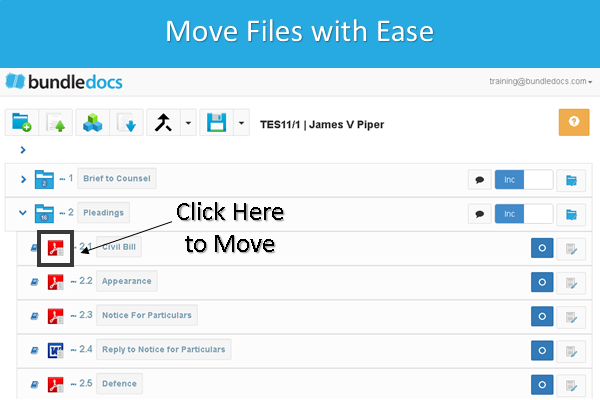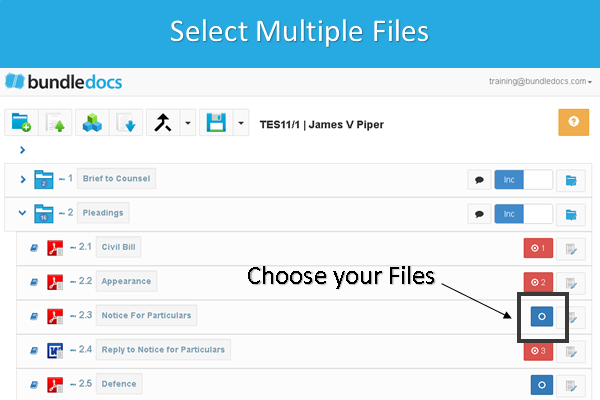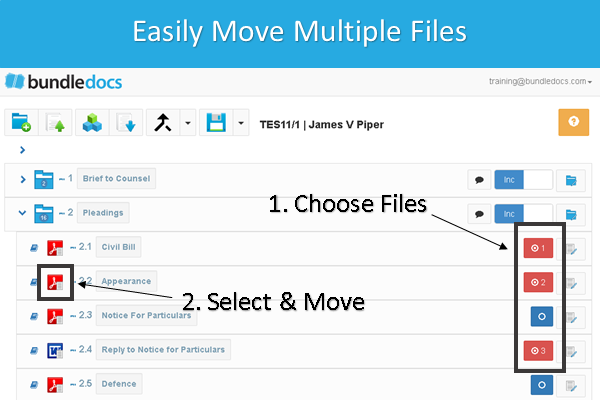Recently our online support team had an inquiry from a new user asking how they can put a bundle in order with Bundledocs. If you are new to Bundledocs and were interested to know how to move single and/or multiple files in Bundledocs, then this is the post for you.
“I am new to Bundledocs and using the free trial. I’ve uploaded my documents. How can I put my bundle in order?”
Ordering and re-ordering files in Bundledocs is simple. To move a single document you just have to click on the file you want to move. Select the file type icon i.e. the PDF icon, word icon etc. to move any file. Once selected you can simply drag and drop the document into a new section and/or position. Still unsure? Check out our '5 Steps to Create a Bundle' video to see it in action!
Did you know you can also move multiple documents at once in Bundledocs? To do so you simply need to...
1. Choose your files using the select icons - these are located to the right of any uploaded document. Once selected the blue icon will turn red.
2. Select as many files as you need. Each selected document will be numbered.
3. Then when you are ready to move the files, you just need to use the same process used when moving one file. Select the file type icon, in the example above we will select the PDF icon.
4. Once selected, simply drag and drop the documents into place. That's it!
Moving and arranging files in Bundledocs really is simple. Don't believe us? Why not register for a trial and give it a go for yourself. It's completely free!
Any Questions? Be sure to get in touch with our dedicated support team who are happy to assist.